The Best Practices for Using Coolutils EML to PDF Converter
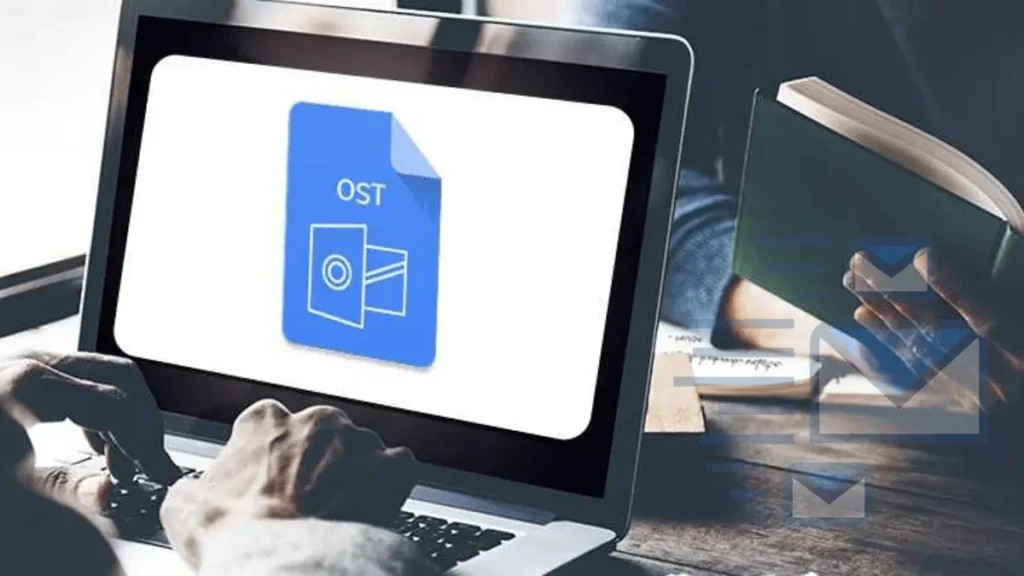
In today’s digital age, email communication has become a cornerstone of personal and professional interactions. As we exchange vital documents and important messages, the need for efficient file conversion tools is paramount. One such tool that stands out is the EML to PDF converter offered by Coolutils. This software provides a seamless way to convert EML files—commonly used by email clients like Outlook and Thunderbird—into PDF format. In this article, we will explore the best practices for using the Coolutils EML to PDF Converter to ensure that you maximize its benefits and streamline your workflow.
Understanding EML Files and PDF Format
Before delving into the best practices, it’s essential to understand what EML files and PDF format entail. EML files are plain text files that store email messages, including the body, attachments, sender, recipient, and date. They are widely used for saving emails from various email clients. On the other hand, PDF (Portable Document Format) is a versatile file format that maintains the integrity of the content across different platforms and devices. Converting EML files to PDF allows for easier sharing, archiving, and printing of email content.
Why Use Coolutils EML to PDF Converter?
Coolutils EML to PDF Converter offers several advantages:
- Ease of Use: The user-friendly interface makes it accessible for users of all technical levels.
- Batch Conversion: Convert multiple EML files to PDF simultaneously, saving time and effort.
- Quality Output: Maintains the original formatting and structure of the email, including attachments.
- Searchable PDFs: Create PDFs that are easily searchable, enhancing document management.
- Customizable Options: Users can customize settings, including output folder, file naming, and more.
Best Practices for Using Coolutils EML to PDF Converter
To get the most out of the Coolutils EML to PDF Converter, consider the following best practices:

1. Prepare Your EML Files
Before converting, ensure that your EML files are well-organized. Create a dedicated folder for the EML files you intend to convert. This step not only makes the conversion process smoother but also helps you locate the files easily post-conversion. Remove any unnecessary EML files that you don’t need to convert, as this will speed up the process.
2. Familiarize Yourself with the Interface
Take some time to explore the Coolutils EML to PDF Converter interface. Familiarity with the tool will help you navigate its features more effectively. The main dashboard offers clear options for adding files, configuring settings, and initiating conversions. Understanding where everything is located can save you valuable time during the conversion process.
3. Utilize Batch Conversion Features
If you have a large number of EML files to convert, take advantage of the batch conversion feature. This allows you to convert multiple files simultaneously, significantly reducing the time required for conversion. Simply select all the EML files you wish to convert, and the software will handle the rest.
4. Customize Conversion Settings
Coolutils EML to PDF Converter provides several customizable settings. You can choose the output folder where the converted PDF files will be saved. Additionally, consider adjusting the file naming options to help identify converted files easily. For instance, you can include the date or subject line in the file name for better organization.
5. Review Output Quality
After converting your EML files to PDF, review the output quality to ensure it meets your expectations. Open a few of the converted files to check if the formatting, images, and attachments are intact. This practice will help you confirm that the conversion process worked smoothly and that your documents are ready for use.
6. Keep Software Updated
To ensure optimal performance and access to the latest features, regularly check for updates for Coolutils EML to PDF Converter. Software updates often include bug fixes, new features, and enhancements that can improve your overall user experience.

7. Explore Additional Features
Coolutils EML to PDF Converter offers additional features that can enhance your workflow. For example, you can choose to include or exclude attachments during the conversion process. Additionally, consider using the built-in options to merge multiple emails into a single PDF file, which can be particularly useful for maintaining the context of email conversations.
8. Backup Your EML Files
Before performing any conversions, it’s wise to back up your original EML files. This ensures that you have a copy of your emails in their original format in case any issues arise during the conversion process. Storing backups on an external hard drive or cloud storage can provide an added layer of security.
9. Utilize Customer Support
If you encounter any issues while using the Coolutils EML to PDF Converter, don’t hesitate to reach out to their customer support. The team can assist you with troubleshooting or provide guidance on utilizing advanced features. Accessing help when needed can enhance your experience and efficiency.
10. Consider Security and Privacy
When converting sensitive emails, consider the security and privacy of your data. Ensure that your computer and the Coolutils software are protected with up-to-date antivirus software. Be mindful of where you store your converted PDF files, especially if they contain confidential information.
Conclusion
Using the Coolutils EML to PDF Converter can significantly streamline your email management process, making it easier to share and archive important communications. By following these best practices—such as preparing your files, utilizing batch conversion, customizing settings, and ensuring security—you can maximize the efficiency and effectiveness of your conversions. Embrace the convenience of the EML to PDF converter and enhance your digital workflow today!



